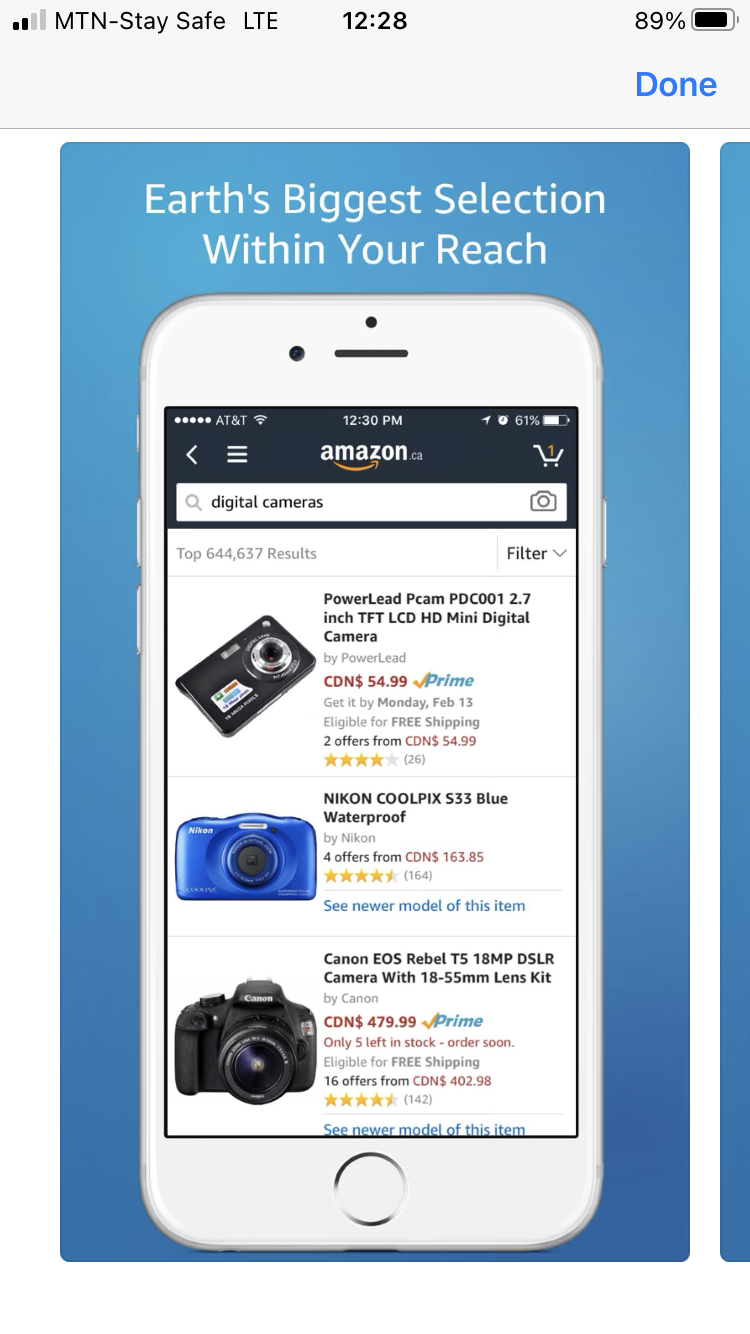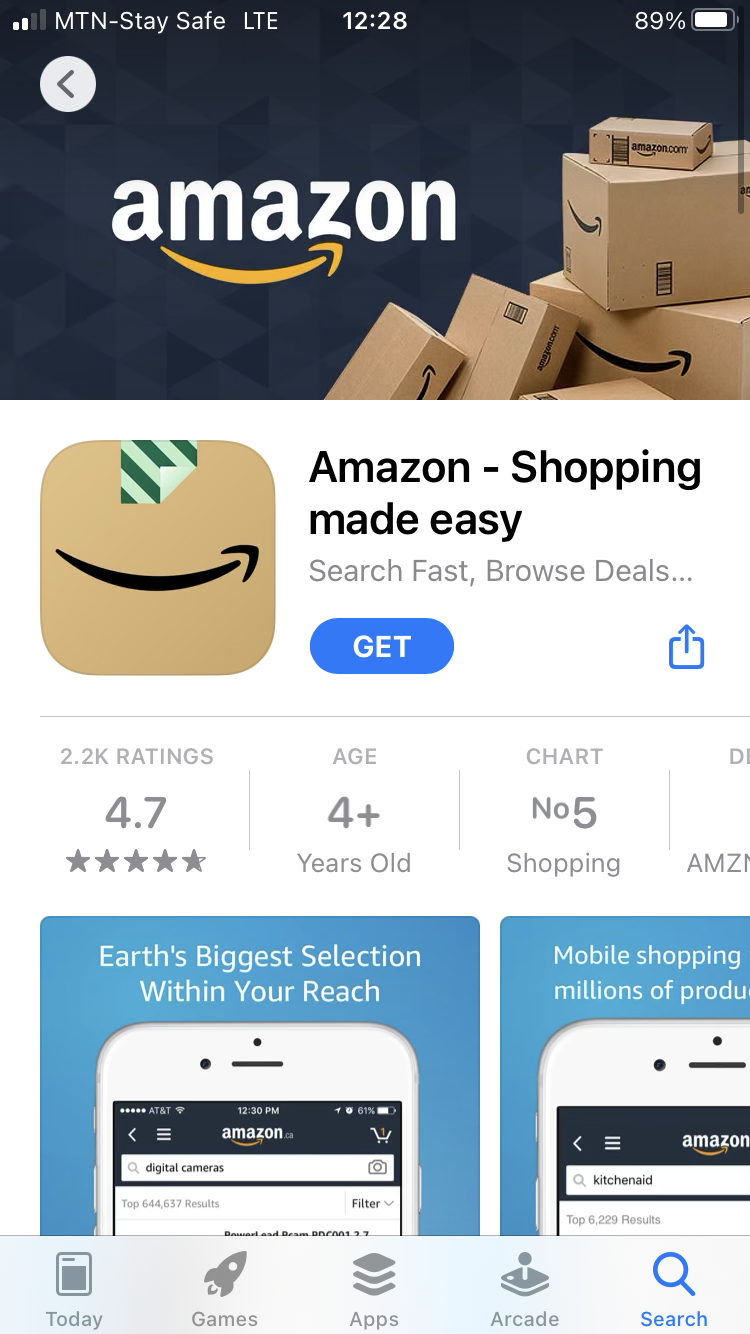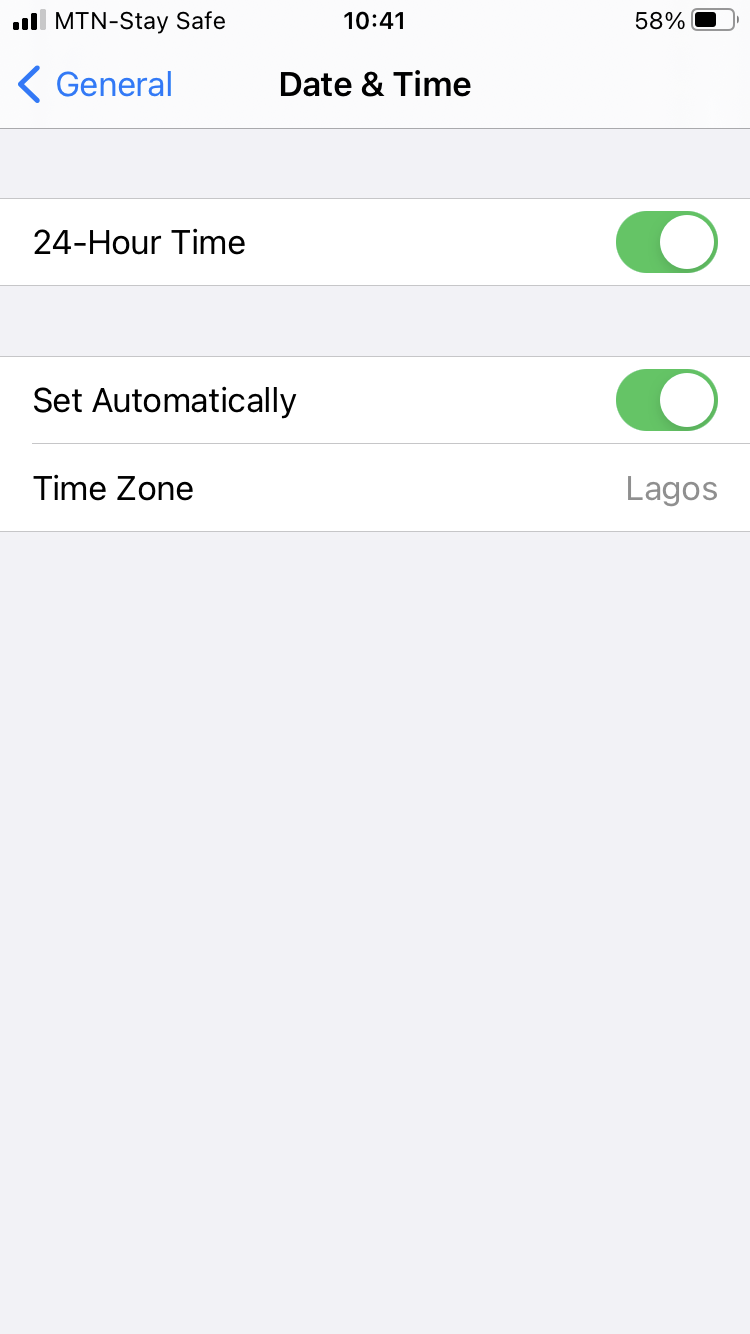How To Fix CS11 Error Amazon
You may encounter the cs11 error Amazon while shopping on the Amazon app on your device. This error code is a server-side error and is more of an issue from Amazon than from the user’s end.
The Amazon server error can be down due to high traffic volume from users. It can also be caused by issues that prevent the Amazon app on your device from connecting with the Amazon server.
Here in this article, we will guide you on how to fix the cs11 error Amazon that could have prevented the app from connecting to the server.
Read Also: DoorDash Internal Server Error (Is DoorDash Down)
Read Also: How To Fix: Error Validating Basket DoorDash
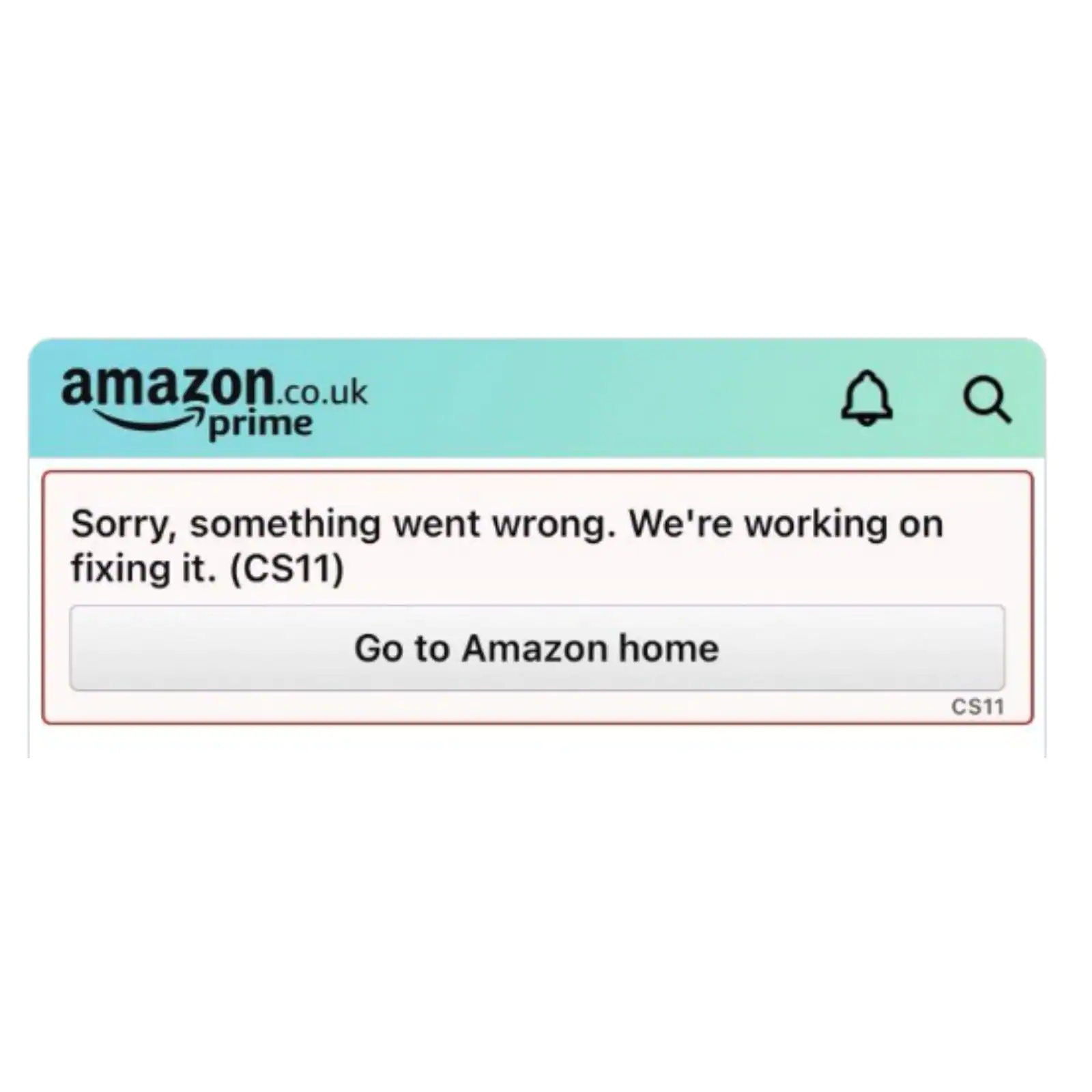
How to Fix CS11 Error Amazon
If the CS11 error on Amazon is persistent, this can be an issue from your device. Below are steps that can help you to resolve the issue:
Force Stop And Relaunch The App
If the Amazon app does not connect to the server and it returns a cs11 error code on your screen. You can force it to close, then wait a few minutes before you relaunch the Amazon app.
For Android:
- Select your phone’s Settings.
- Locate and select the Amazon app.
- Select Force Stop.
For iPhone:
- Depending on your iPhone model, Swipe up from the bottom of the screen, then pause in the middle or double-click the Home button.
- Swipe right to left to Find the app you want to close.
- Swipe up the app to close the app.
Update the Amazon App
Updating the Amazon app on your device can help to fix bugs and software glitches that led to the Amazon app cs11 error issue. To check if there is an update available:
- Go to Google play store for Android or Apple app store for iPhone.
- Search for Amazon and open its detail page.
- If there is an update available, Click the update box.
Clear Amazon App Cache and Data
For Android devices, you can clear stored cache and data to resolve performance issues. When the app’s data is cleared, this restores the app to its default settings.
Click the menu button on your android phone > Go to Settings > Select Apps > locate the Amazon app > Select Storage > Select Clear Data.
Reinstall the Amazon App
If you installed your Amazon app from a third-party installation website, this could have corrupted the Amazon app and as a result you may encounter the Amazon app CS11 error. Uninstalling and reinstalling the Amazon app can help to resolve the issue.
- Press and hold the Amazon app tile on your device screen.
- For iOS, tap remove app or tap uninstall android.
- Now for android go to the Google play store or Apple App store for iOS.
- Search for Amazon, then tap install.
- Once the Amazon app has been re-installed, lay lunch the app to see if the Amazon app cs11 error has been resolved.
Correct Your Phone’s Date and Time
For some reason, if the date and time on your phone are incorrect you may encounter this error. You should correct the date and time on your device. Below is how to check if you have the correct date and time on your device:
For Android: Go to Settings > Select System > Select Date and time. Select the Automatic date and time option.
For iPhone: Go to Settings > select General. Toggle the “Set Automatically” button.
Update Your Device OS
You may experience compatibility issues which may result in the cs11 Amazon error when using an outdated operating on your device.
For Android: Go to Settings > System > Software update. Update your Android phone to the available version.
For iPhone: Go to Settings > General > Software Update. Tap Install.
Why do I Keep Getting an Error Page on Amazon?
If you get an error that says “Sorry, something went wrong. We are working on fixing it”. This is a server side error and Amazon should resolve this issue.
How To Fix CS11 Error Amazon on iPad
If the CS11 error is persistent on your iPad, you should try the following:
- Force stop and relaunch the Amazon app on your iPad.
- Update the Amazon app on your iPad.
- Reinstall the Amazon app on your iPad.
- Correct your phone’s date and time on your iPad.
- Update your iOS.